The Foundation Certificate in Game Quality exam is taken remotely, but it is important that you set aside some dedicated time to take the exam when you are unlikely to be disturbed. You will be using a specifically installed browser that will monitor you during the exam to prevent cheating similar to how a proctor would monitor you during an exam in a testing center.
To take the exam, you must download the Inspera Integrity Browser, which is a desktop application that you need to install on your computer.
A link to the download page for the Inspera Integrity Browser will be supplied by email.
If you have completed your course but not yet received confirmation that you have been enrolled to the exam, please contact hello@gamequality.org.
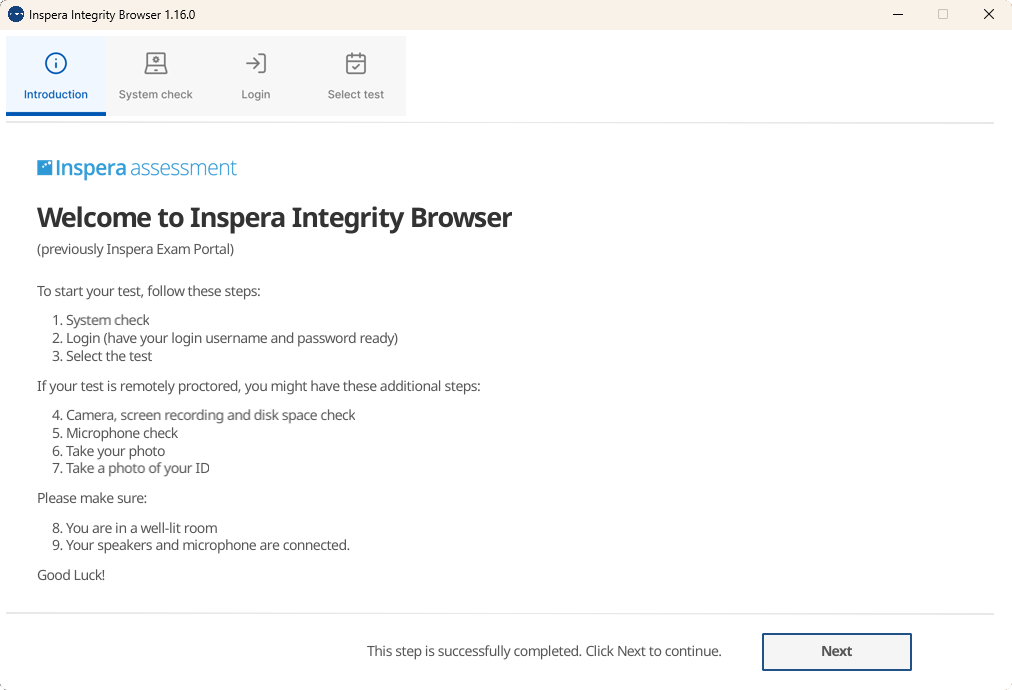
 Skip the work computer — they often have restrictions that could mess with your exam setup. Use a personal device instead.
Skip the work computer — they often have restrictions that could mess with your exam setup. Use a personal device instead.
 Bring valid ID like your passport, driver’s license, or government card. If you’re using your NIN, it must be shown via the official app — no screenshots or printouts allowed.
Bring valid ID like your passport, driver’s license, or government card. If you’re using your NIN, it must be shown via the official app — no screenshots or printouts allowed.
 Snacks and sips are a no-go during the exam, so save that cuppa for after you finish.
Snacks and sips are a no-go during the exam, so save that cuppa for after you finish.
 Leave the headphones behind — nothing in your ears while testing.
Leave the headphones behind — nothing in your ears while testing.
 Power down all gadgets — phones, smartwatches, cameras, and anything with a signal or recording capability need to be out of the room.
Power down all gadgets — phones, smartwatches, cameras, and anything with a signal or recording capability need to be out of the room.
 Set up in a quiet, well-lit spot — somewhere you won’t be disturbed or distracted.
Set up in a quiet, well-lit spot — somewhere you won’t be disturbed or distracted.
 Double-check your space is distraction-free and softly lit — the calmer, the better.
Double-check your space is distraction-free and softly lit — the calmer, the better.
 Keep your desk minimalistic — only your computer, monitor, mouse, and keyboard should be there.
Keep your desk minimalistic — only your computer, monitor, mouse, and keyboard should be there.
 No extra stuff allowed — pens, papers, and spare tech are all off-limits.
No extra stuff allowed — pens, papers, and spare tech are all off-limits.
 Unplug extra monitors from your laptop and close any other apps.
Unplug extra monitors from your laptop and close any other apps.
 Keep it quiet — don’t read questions out loud.
Keep it quiet — don’t read questions out loud.
 Stay solo — interacting with anyone during the exam isn’t permitted.
Stay solo — interacting with anyone during the exam isn’t permitted.
 Remain on camera — don’t drift off-screen or lean out of view.
Remain on camera — don’t drift off-screen or lean out of view.
 Eyes on the prize — avoid looking away from your screen. If your eyes need a break, just close them while facing forward.
Eyes on the prize — avoid looking away from your screen. If your eyes need a break, just close them while facing forward.
Important note: For the Inspera Integrity Browser to work correctly, you need to have Admin rights for the devices you are planning on taking the exam on.
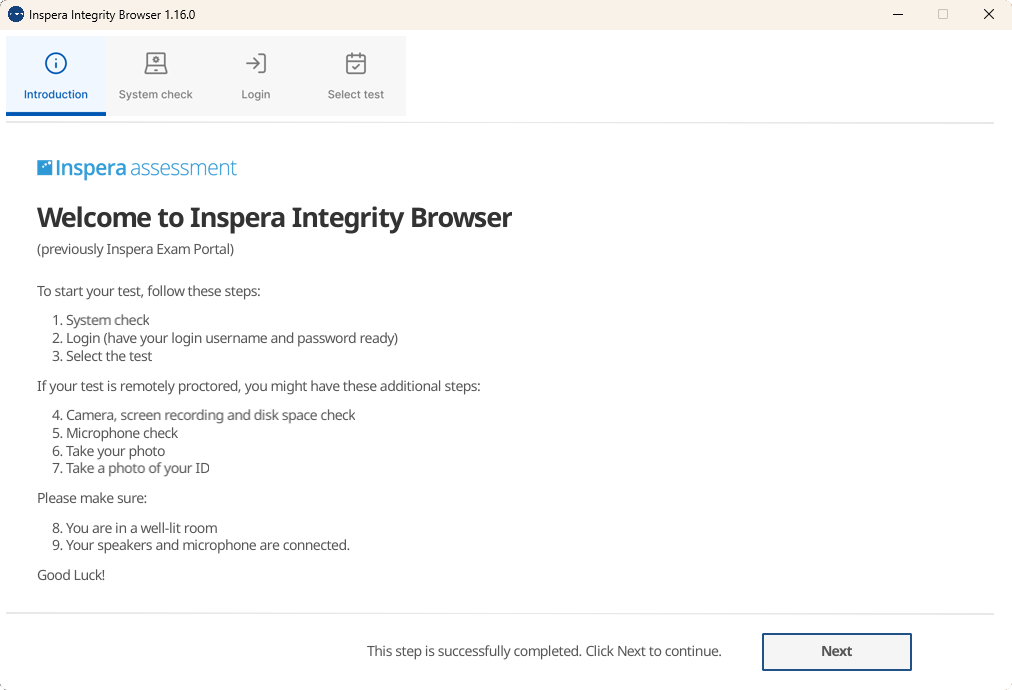
Please note, Inspera Integrity Browser is used separately to an internet browser such as Chrome or Edge. Also, please make sure you are up to date with the latest system requirements.
The exam is proctored automatically and during the exam your browser will be locked down. In addition, the Integrity Browser requires access to your screen, audio and video, as these will be used to record your activity during the exam verification during the grading process.
If you plan on using a work computer to take the exam, please check with your IT department that there are no restrictions on installing a secure browser application of this kind. This includes having administrative access to install the browser and the necessary monitoring permissions.
As the exam will be recorded for proctoring purposes, we would like to remind you to dress in an appropriate manner. Please present yourself in the same manner as you would in an online meeting.
In addition, it is important that you treat this online exam as though you are in a room with other candidates and remain silent throughout. The recording for proctoring purposes will pick up if you, or anyone else present is speaking, and doing so could possibly result in you forfeiting the exam.
When you first open the Inspera Integrity Browser, it will carry out a system check, which will go through each variable individually to ensure that your system passes the checks.
System check | Overview |
|---|---|
Login configuration | Ensures correct sign-in option (SSO or one-time user). |
App location (Mac only) | This additional system check only applies to Macs. Checks to see if the Inspera app is located in the apps folder. |
App version | Checks for the correct version of Inspera Integrity Browser. |
CPU features | Ensures you meet the minimum requirements for CPU. |
Clock accuracy | Checks if computer clock and global clock match. |
Connection quality | Checks if the connection is good enough. |
Environment | Virtual machine checks and Remote Session checks. |
Number of displays | Checks that you only have 1 display. |
Process blocklist | Fetches the list of blocked processes. |
When all checks have passed, you will be prompted to click Next to continue.
Please note, if you have to make any changes as a result of these system checks, the Inspera Integrity Browser may need to quit and be re-opened. Even if you do not have to restart the application, the Inspera Integrity Browser will need to restart the process.
You are only permitted one primary monitor to use during your test.
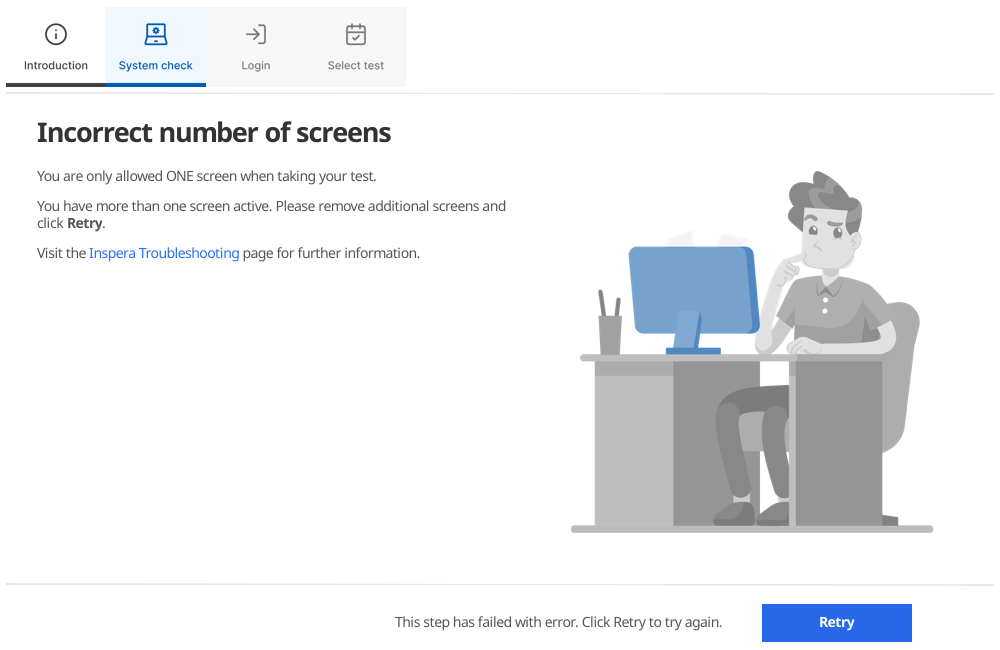
As the exam can take time to complete, and your system is locked while you are doing so, the Inspera Integrity Browser requires you to have a stable power supply. As such, if you are using a laptop, please ensure your power supply is plugged in before running the Inspera Integrity Browser.
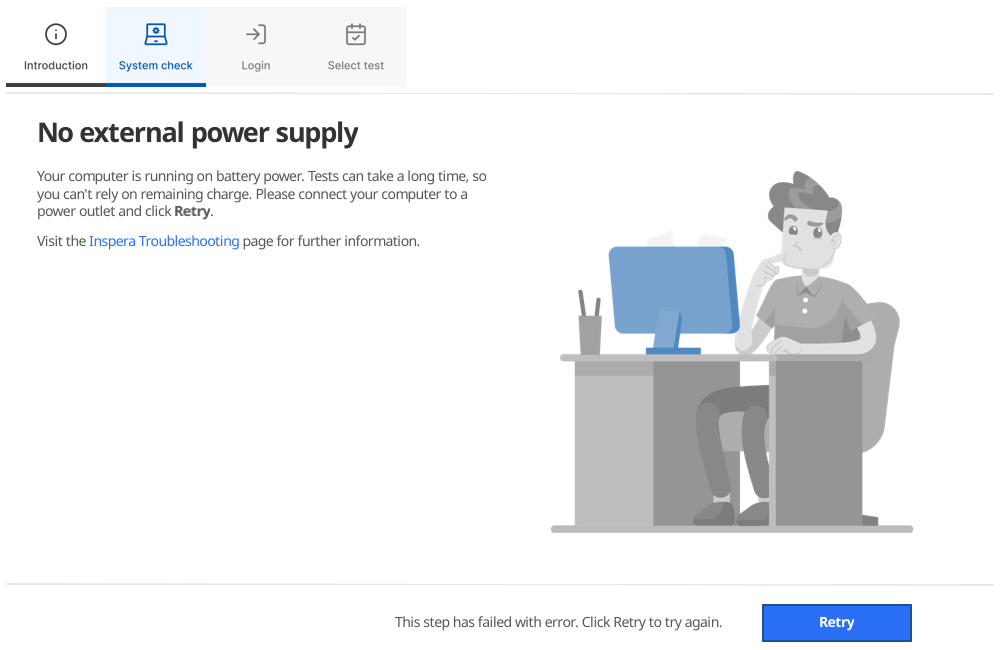
It is important to save and exit from all background applications that are not Inspera Integrity Browser before beginning your test. Failure to do so can result in lost work, or cause Inspera Integrity Browser to crash.
Make sure you’ve turned off blockers such as anti-virus programs.
For candidates taking Proctored tests, please make sure you have the following:
Once you have received confirmation from our member admin team that you have been enrolled to the exam, you will be able to sign in to the Inspera Integrity Browser using your GameQuality.org login credentials.
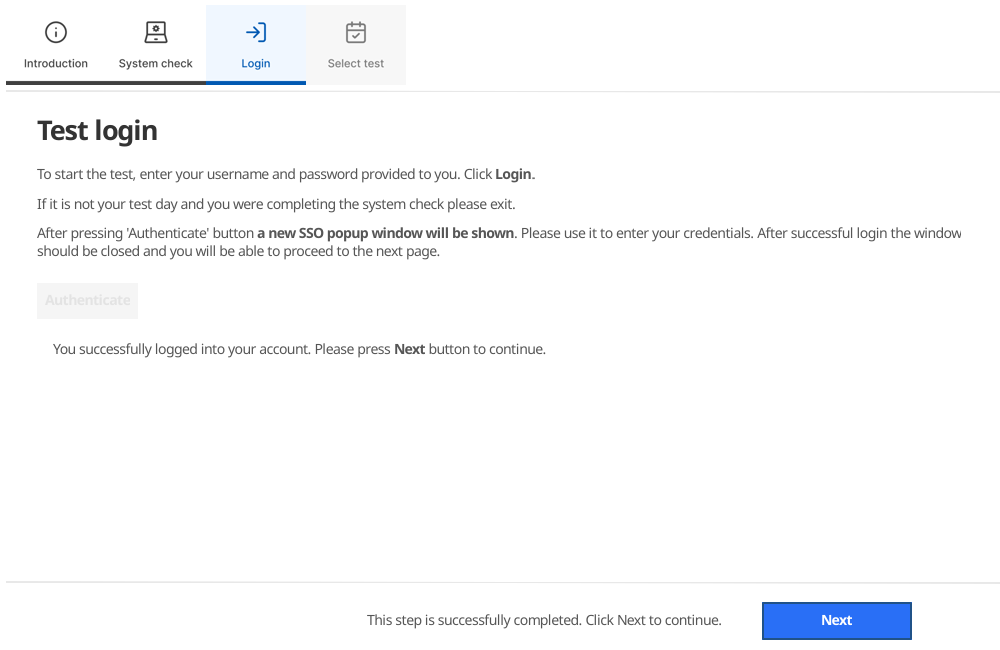
After you do so, you will be presented with a start page where you can find useful information such as the test name, test window, and time limit.
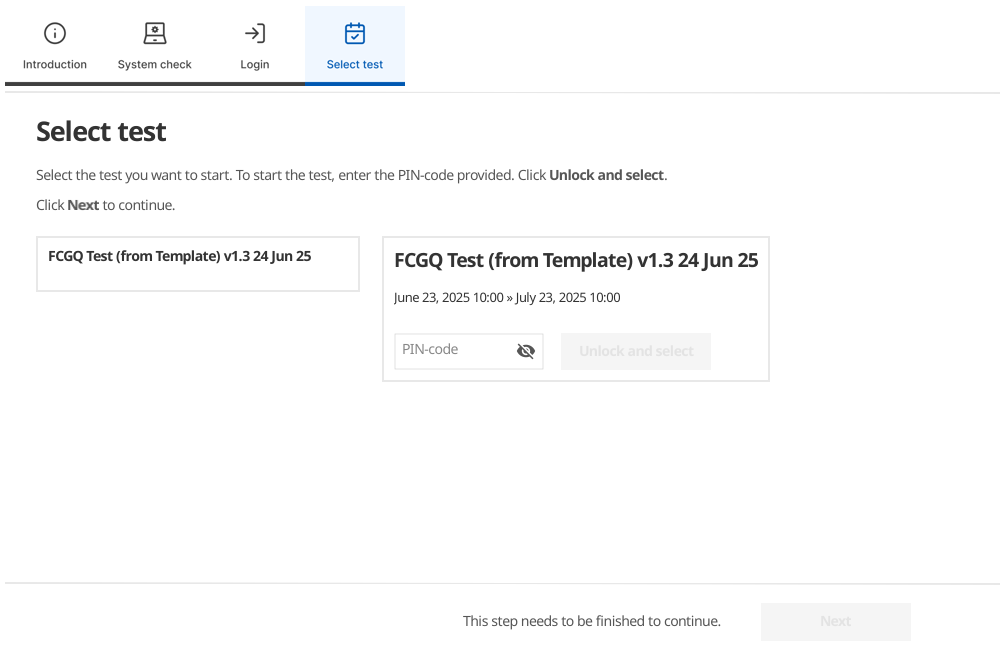
To access the exam, select the exam name, after which you be prompted to enter the PIN-code, which will be provided by in the email containing confirmation of your enrolment to the exam. If you do not have this information, please contact our member services team on hello@gamequality.org.
After a successful login, the Inspera Integrity Browser will perform an additional set of checks.
When all the checks are passed, click Next to continue.
Choose your preferred camera and microphone capture hardware by selecting on the Audio and Video devices dropdown.
You will be prompted to take a photo of yourself. This requires alignment and good lighting.
You will be prompted to take a photo of a form of ID. The ID needs to be visible in the box shown on the browser window, so please use an appropriate form of ID which clearly shows your name and a photograph of yourself, for example a drivers’ license or passport.
Please note, it is not possible to pause the test, so please make sure you have planned to take the exam at a time when you are least unlikely to be disturbed.
See the System Requirements below for more information.
Note: We don’t recommend using touchscreen devices.
Note: The minimum requirement is macOS Big Sur (version 11).
Note: Inspera Integrity Browser does not run on Google Chromebooks, virtual machines, machines running Linux, tablets, or mobile phones.